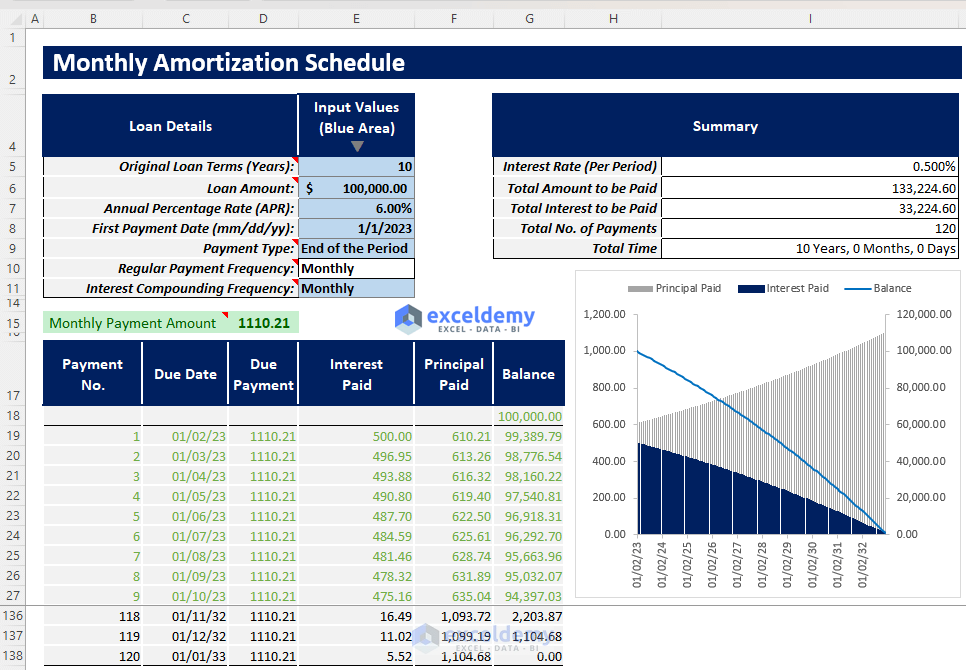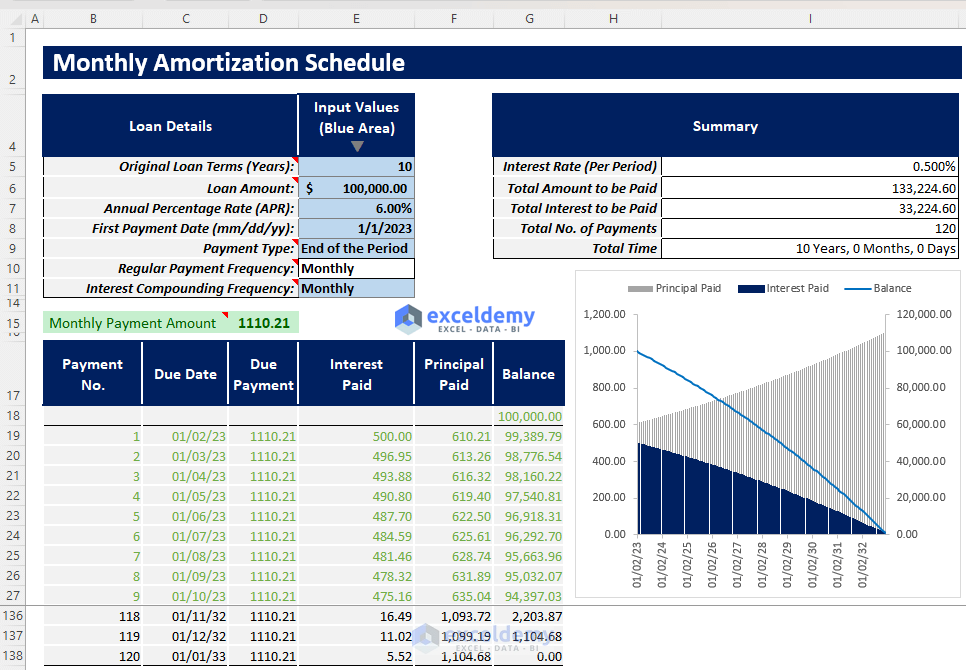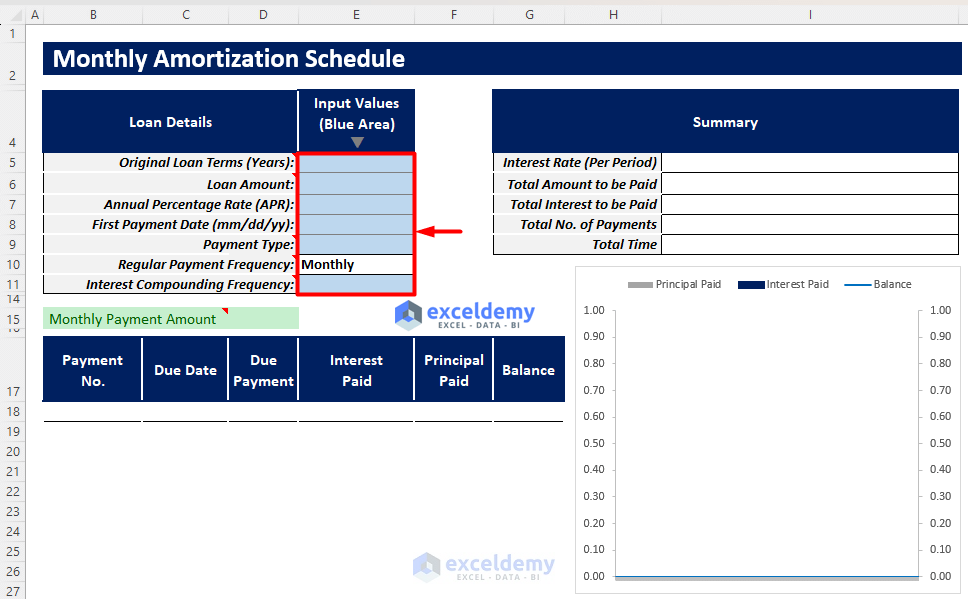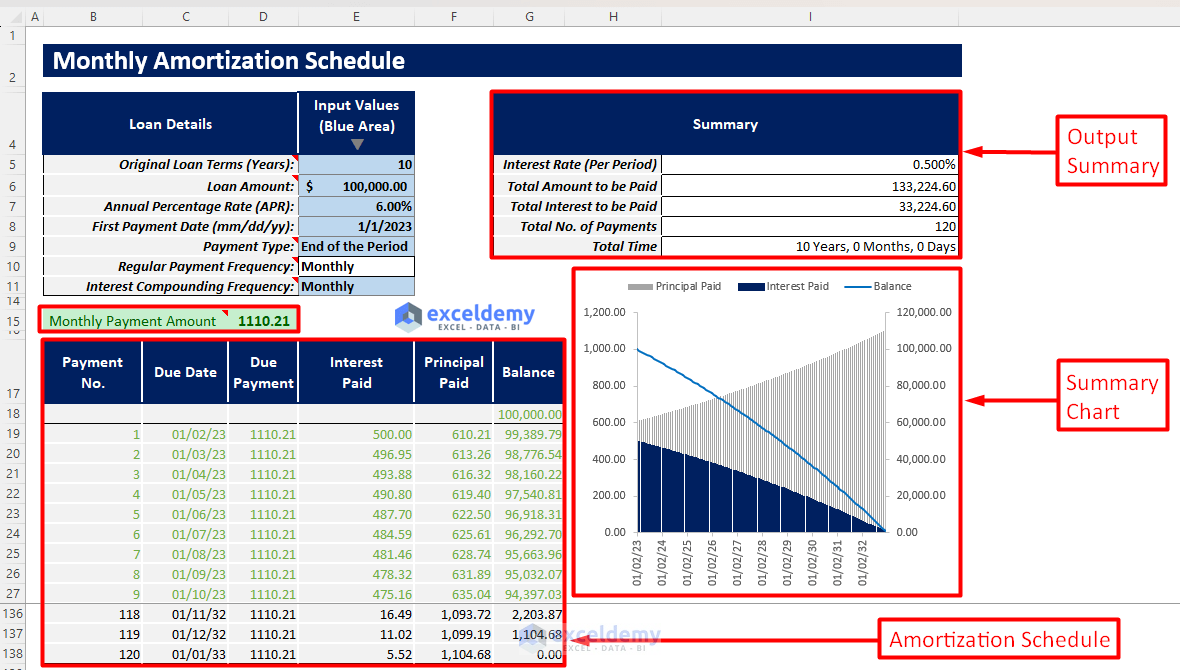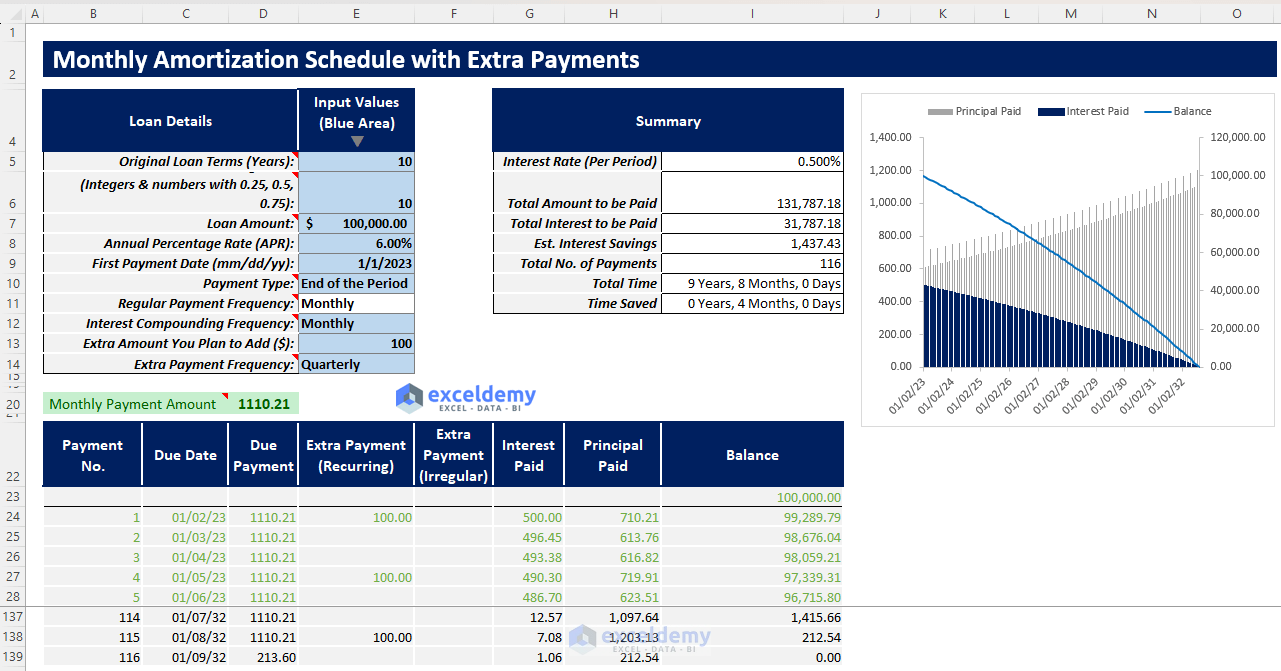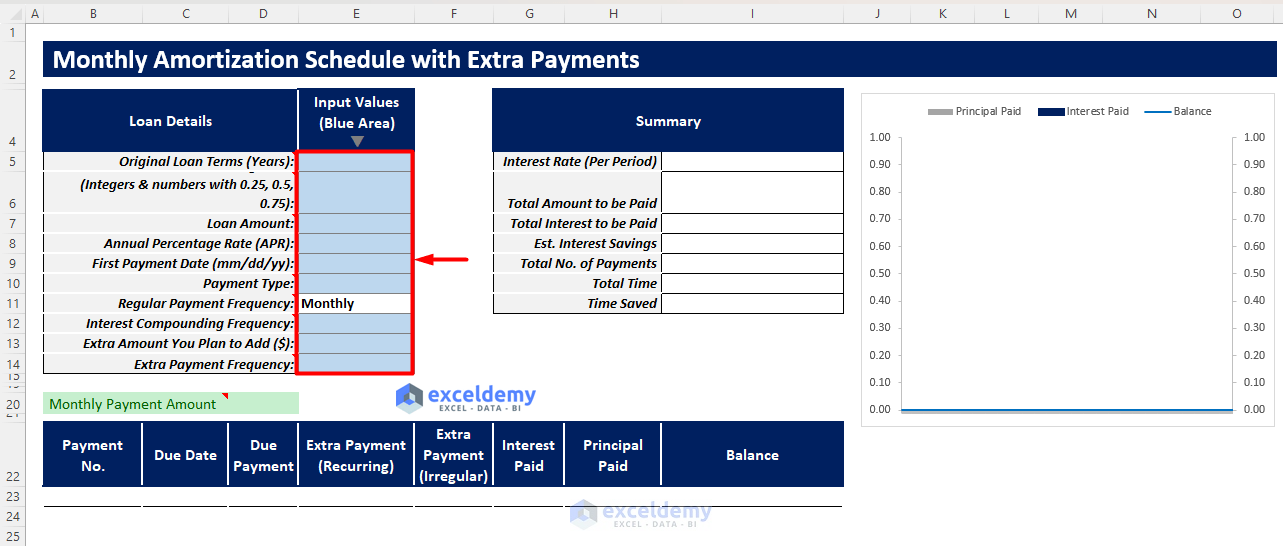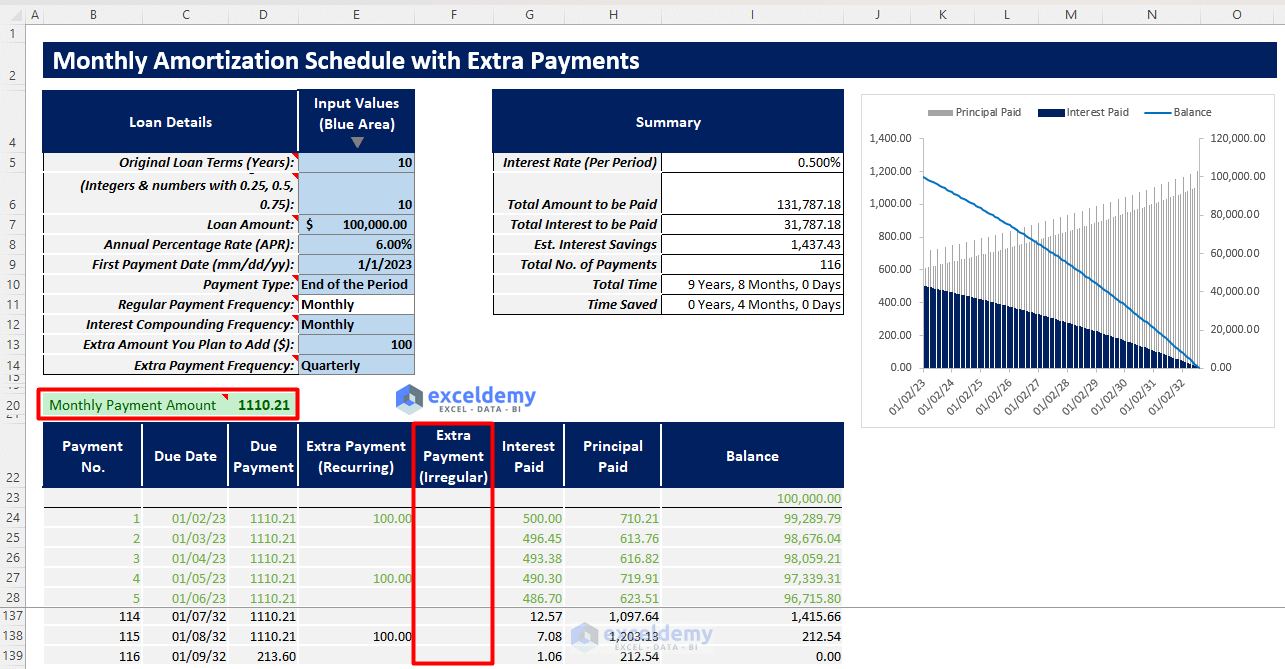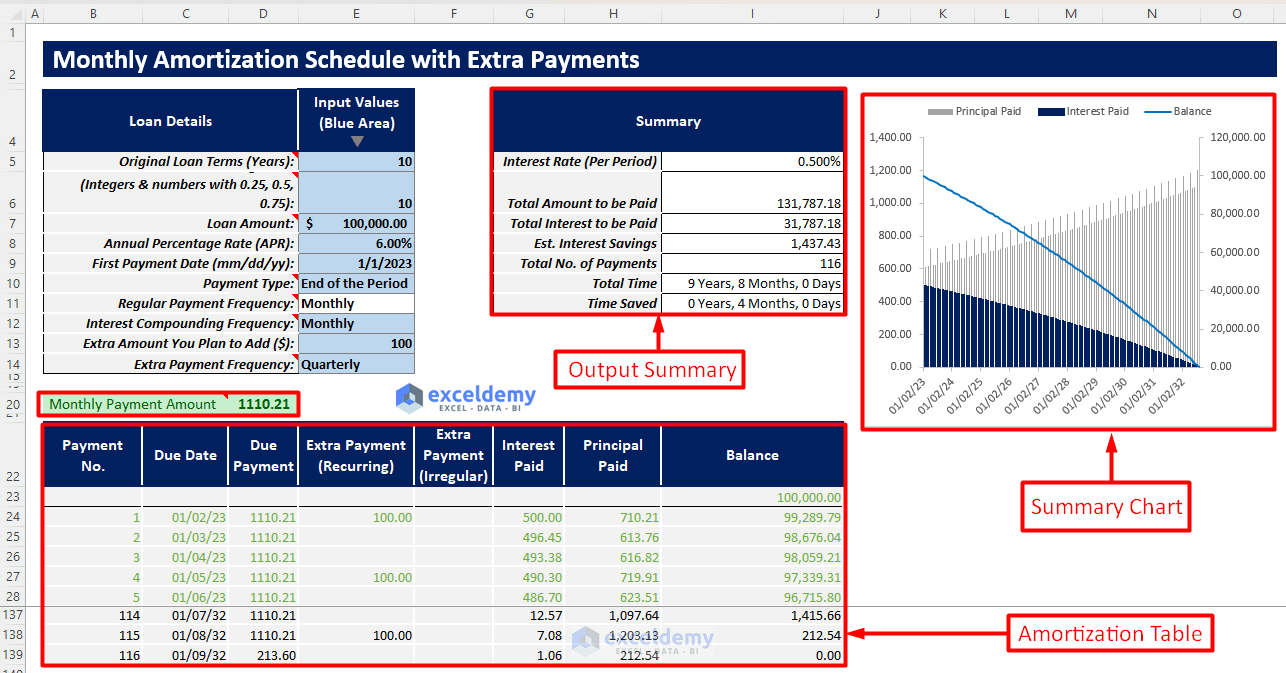Excel Monthly Amortization Schedule [Free Download]
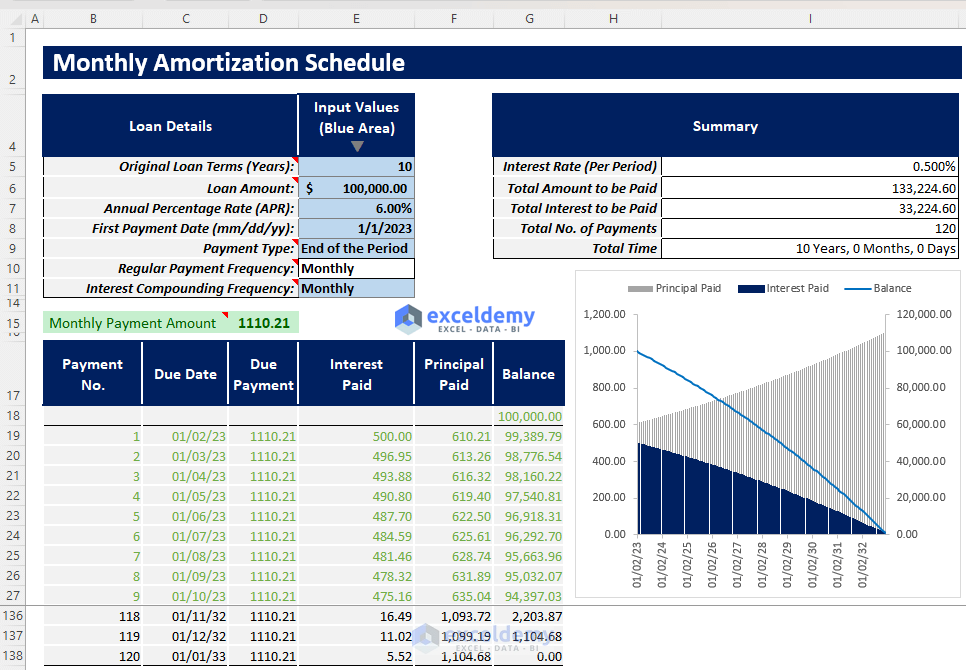
Download our free Excel Monthly Amortization Schedule template to generate your monthly amortization schedule and read the article to learn how to use this article efficiently. Download the Excel Template Download Excel Template For: Excel 2007 or later
License: Private Use ⏷ What Is Monthly Amortization Schedule?
⏷ Excel Monthly Amortization Schedule Template
⏵ How to Use This Template
⏵ Excel Monthly Amortization Schedule with Extra Payments (Regular/Irregular) Template
⏷ Excel Monthly Amortization Schedule Template Tips
What Is a Monthly Amortization Schedule?
A monthly amortization schedule is an amortization schedule that shows the principal paid, interest paid, and the remaining loan balance after each monthly payment over the loan tenure. It allows the borrower to track his/her loan repayment process easily.
How to Use This Template
- Open the Payoff Calc. sheet and insert all required inputs in the blue-shaded area of the Input Values column. The required inputs are:
- Original Loan Terms (Years)
- Loan Amount
- Annual Percentage Rate (APR)
- First Payment Date
- Payment Type
- Interest Compounding Frequency
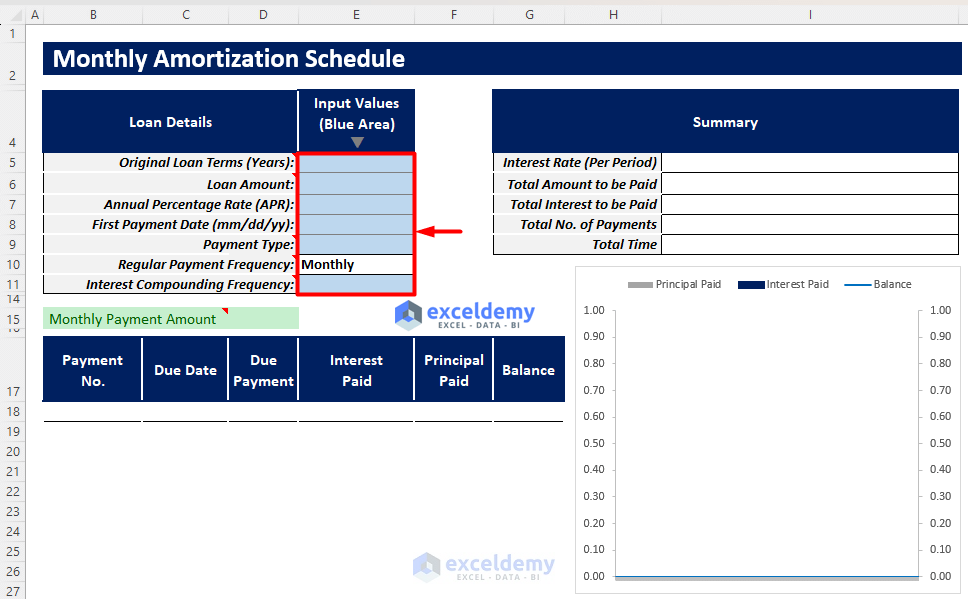
- After inserting all inputs, you will find your required regular monthly payment, an amortization table for your monthly loan, and a summary chart showing the principal paid, interest paid, and remaining balance over the loan tenure.
- You will also find an output summary containing:
- Interest Rate (Per Period)
- Total Amount to be Paid
- Total Interest to be Paid
- Total No. of Payments
- Total Time
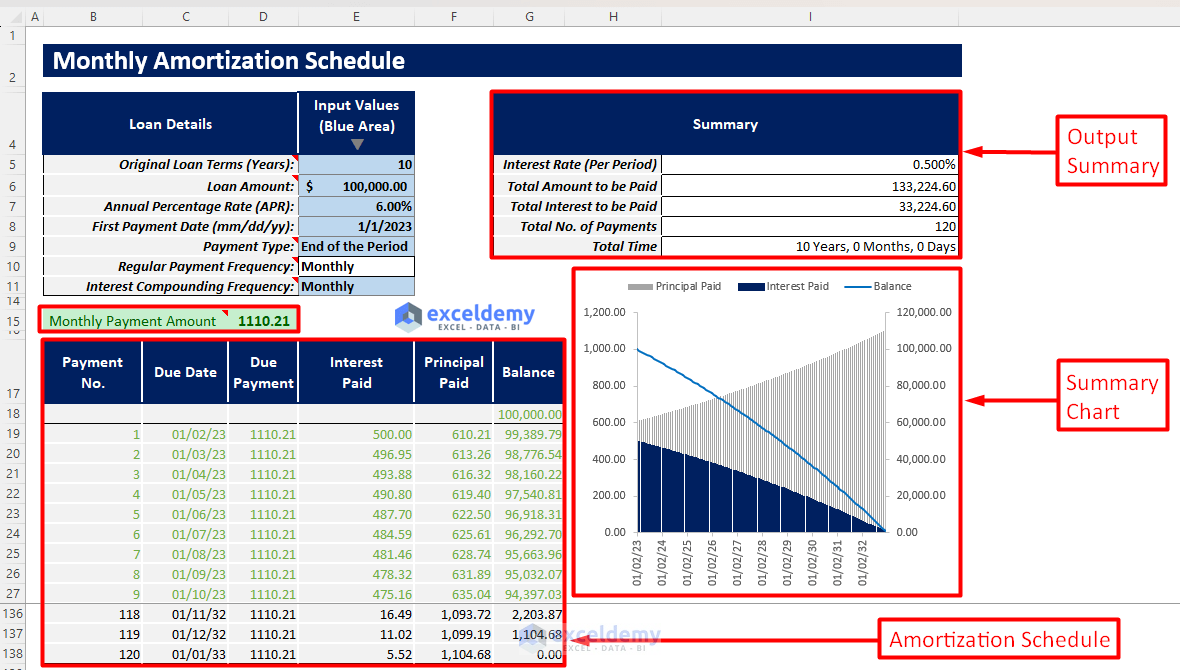
Excel Monthly Amortization Schedule with Extra Payments (Regular/Irregular) Template
If a borrower can earn extra money, they might want to make some extra payments with their regular payments. This will lower the total interest.
In this template, you can insert these extra payment inputs and get all the results and charts based on these inputs.
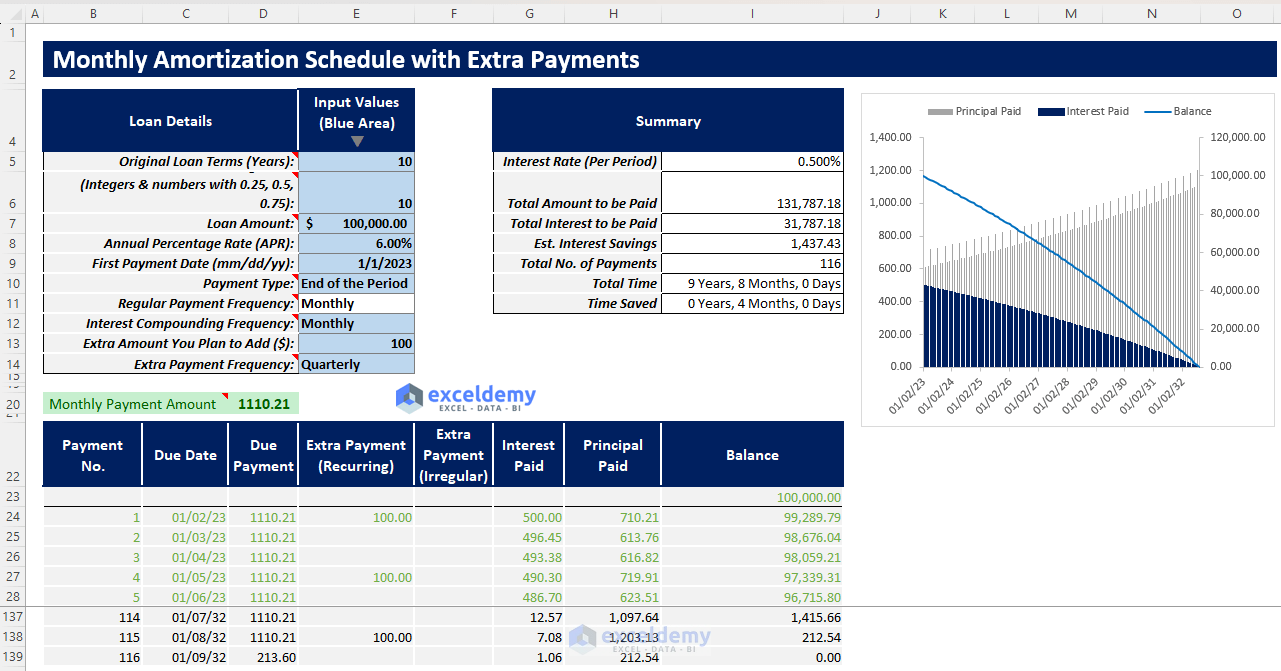
How to Use This Template
- Open the Payoff Calc. (Extra Payments) sheet and insert all the required inputs in the blue shaded area of the Input Values column.
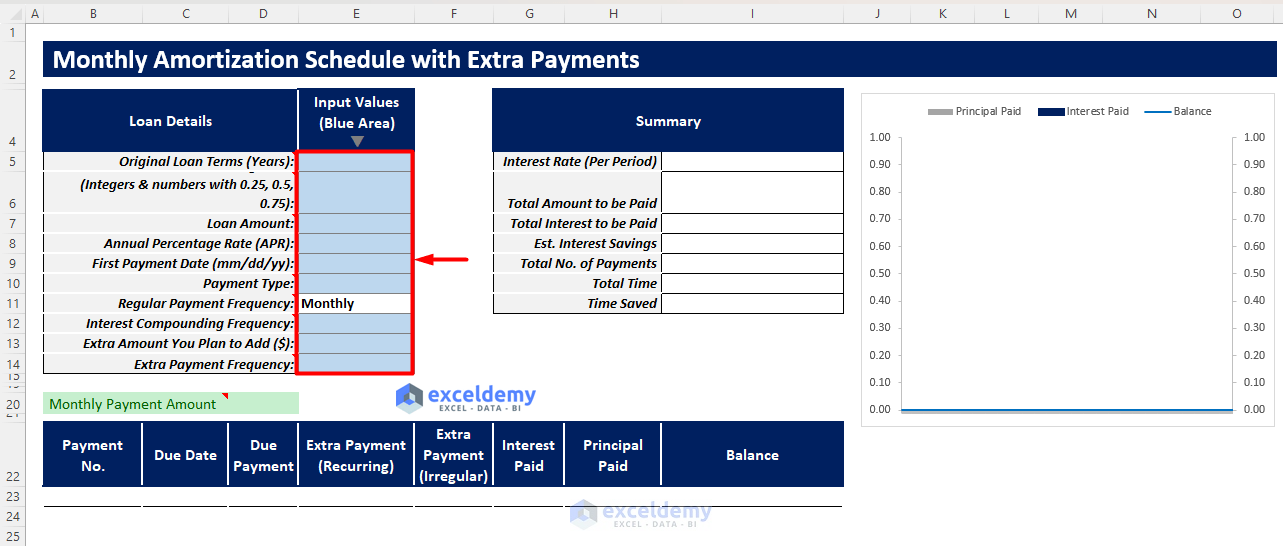
- If you want to make some irregular extra payments, you have to record them manually in the Extra Payments (Irregular) column in the amortization table.
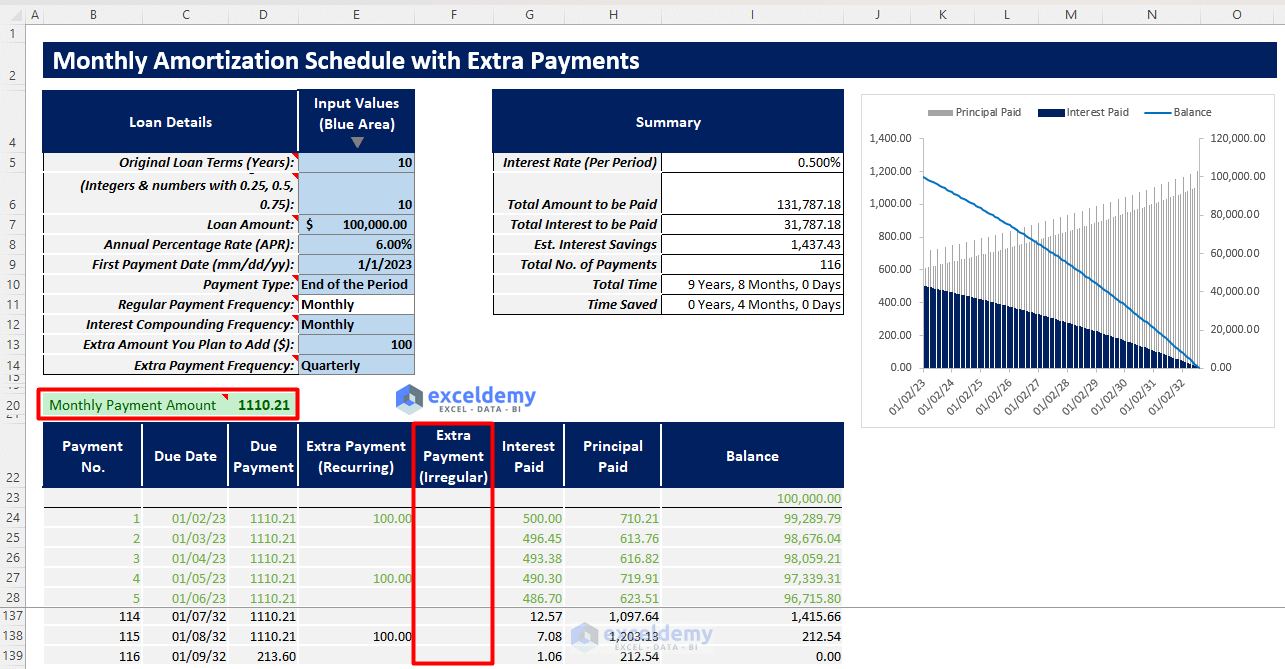
- You will get your automated amortization schedule with extra payments and a new summary chart showing the principal paid, interest paid, and remaining balance trend over the loan years.
- You will also find an output summary containing all important outputs such as estimated interest savings and time saved.
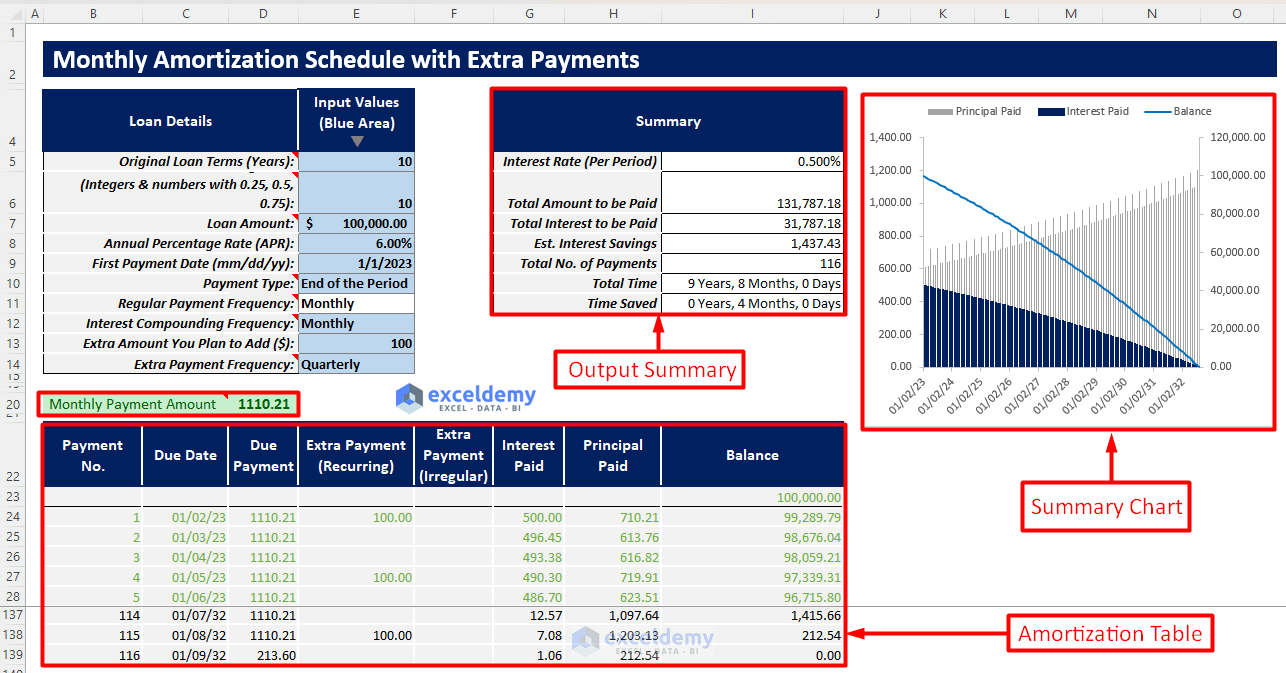
- Read and follow the added notes in the loan parameters to insert your loan input values properly.
- When choosing interest compounding frequency, choose it as greater frequency than monthly payment frequency.
- When choosing extra payment frequency, choose it as a multiple frequency of monthly payment frequency.
Related Articles